win11蓝屏dpc?watchdog
梅寒凝 • 2023-12-27 10:49:52 • 7909次
电脑蓝屏是常见问题之一,通常大家会根据提示的代码来解决问题,最近,有用户遇到win11系统提示蓝屏dpc watchdog violation怎么解决?可以先重启电脑,之后打开设备管理器更新驱动,今天教程讲解win11蓝屏dpc watchdog violation两种解决方法。
方法一:
1、首先重启电脑,如果能正常开机就继续下面的操作。
2、右键底部开始菜单,打开“设备管理器”
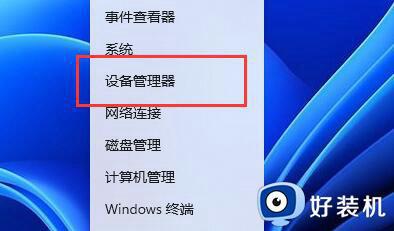
3、打开后,展开“IDE ATA/ATAPI控制器”,双击打开下方设备。
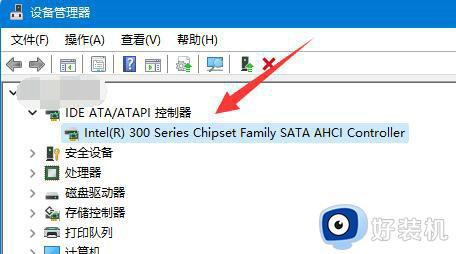
4、接着进入“驱动程序”选项,点击“更新驱动程序”
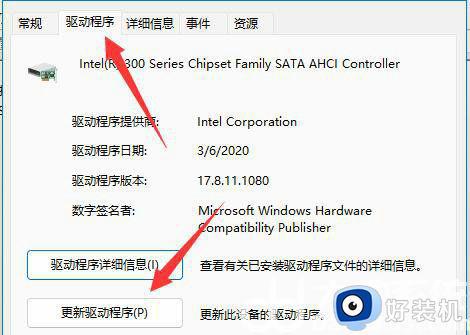
5、在更新页面选择“浏览我的电脑以查找驱动程序”

6、再选择“让我从计算机上的可用驱动程序列表中选取”选项。

7、等待系统扫描完成,选择“标准SATA AHCI控制器”,点击“下一页”
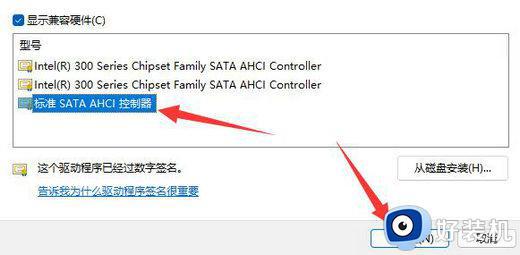
8、最后等待驱动安装完成,重启电脑即可解决。
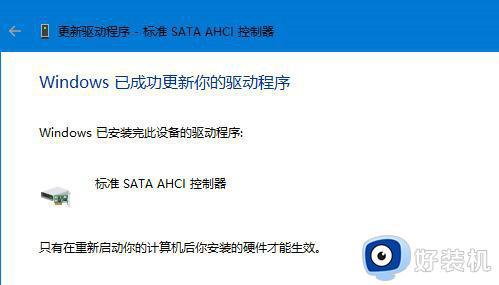
方法二:
1、如果安装该驱动无效,可以尝试也更新一下其他设备的驱动。
2、排除驱动问题后还是蓝屏的话,可以尝试卸载最新安装的一些软件来解决。
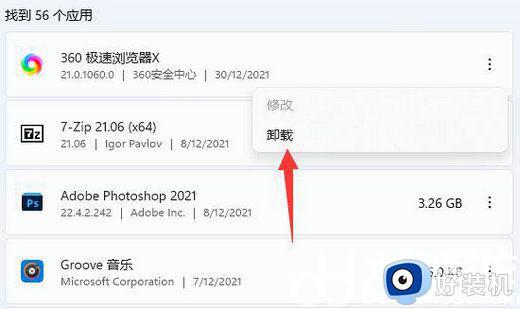
如果以上方法都无法解决win11蓝屏dpc watchdog violation问题,那么大家只能重装一下系统来解决。
相关推荐
-
富士Z115是一款高性能的数码相机,它拥有多项优秀的功能和配置,让用户可以轻松地拍摄出高质量的照片。本文将详细介绍富士Z115的参数和配置....
-
努比亚Z11Max是一款备受关注的手机,它拥有出色的性能和优秀的外观设计。在这篇文章中,我们将详细介绍努比亚Z11Max的参数配置,让大家更好....
-
很多用户在升级到Win11后,想要充分利用系统的强大功能,却不知道如何激活超级管理员账户。本文将为大家详细解析Win11激活超级管理员账户的方法,让你轻松实现高效管理。一、了解超级管理员......
-
在新款手机中,vivoS18和OPPOReno11都是备受瞩目的新品。作为同一价位段的竞争对手,它们在功能、性能和设计上都有着各自的亮点。然而,很多消费者在面对价格仅相差100元的情况下......
-
-
-
-
-
-
-
-
发表评论
版权声明:本文内容由互联网用户自发贡献,该文观点仅代表作者本人。本站仅提供信息存储空间服务,不拥有所有权,不承担相关法律责任。如发现本站有涉嫌抄袭侵权/违法违规的内容, 请发送邮件至 1719901459@qq.com 举报,一经查实,本站将立刻删除。

